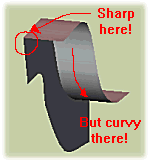
This is a very quick and dirty tutorial that explain the good and the wrong way to create mixed sharp/smooth shapes with sPatch.
![]() the
WRONG way ... very inefficient!
the
WRONG way ... very inefficient!
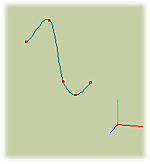 |
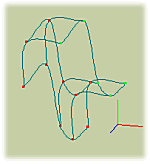 |
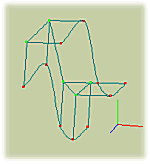 |
| The wrong way consist
in trying to extrude To modify the u and v directions of a knot independently, you must select each edge using TAB key when one knot is selected then modify that edge. So, it is POSSIBLE to get the wanted shape this way but you are going to waste a lot of time smoothing edges independently. :-( |
||
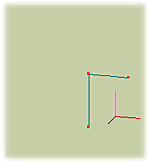 |
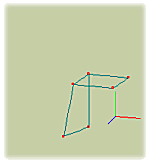 |
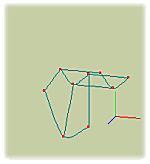 |
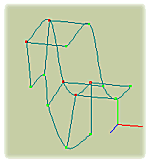 |
|
The proper way to generate such a mixed sharp/curvy shape
is to start with the sharp This approach is garanteed to work because sPatch generates smooth curves by default when extruding but doesn't modify the smoothness of the profile prior to that. |
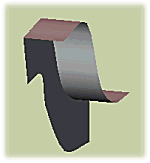 |
| NEWS:
When first published this tutorial stupidly stated that sPatch did not
allow independant modification of curves in u and v directions. Only one
day after publishing Mike Clifton wrote:
"Performing the peaking/smoothing before extruding is probably the most effective way to create those shapes, but you're wrong that sPatch can't smooth the u and v directions independently. I won't flame you though, because I probably either didn't document this, or didn't make it clear. How it works is like this: when
you select a point and hit the peaking/smoothing tool, by default it affects
all the curves passing through that point. To work on only one curve, select
the point, then press So here you go! I had a sneaky feeling about this and how stupid of me not to have thought of that :-o I guess I'll email him first before I say things like that next time ;-) Well thanks mike, I'm quite happy to be wrong about this one .. it opens a whole new range of creative possibilities. |